Get your FREE 1st Quarter 2023 Digital Planner!
If you are brand new to digital planning, here is a 5 step beginner’s guide to digital planning.

Digital planners are a great way to organize your life and stay on top of important tasks. They allow you to create lists, set reminders, and capture notes with ease.
Digital planners can be used on any device, but iPads seem to be the preferred method. They feel the most like an original paper daily planner – except you can erase any mistakes you make, move items around easily, copy and paste tasks you repeat each week or day and you can block off times in many different colors without picking up different pens and highlighters!
Digital planning is awesome and here is your 5 Step Beginner’s Guide to Digital Planning.
Step 1
Download GoodNotes
The first step in digital planning is to download a note taking app. GoodNotes is available in the App Store and is free for the first 3 notebooks you create. This makes it perfect for getting started with a daily planner at no cost. And, GoodNotes was named Apple’s iPad App of the Year for 2022, which means it’s pretty dang good.
Here are some of the features I find the coolest – you can turn messy handwriting into any font you want, you can search your planner for any words or text you’ve written over the year, choose which layers to erase from a page, scan and import paper notes or documents. There is a whole lot more – which is why I’ll be doing tutorials to get you started, so be sure to follow me on social media.

Step 2
Download a Digital Planner
Next, you’ll need to download a digital planner. There are tons of digital planners out on the market but I created my own because I am often up working at wee hours of the morning and I needed a planner to show a full, 24-hour schedule. I also like to track my sleep (because I often don’t get enough) so I wanted to see a full day schedule for each day. (I don’t know why so many planners don’t have a full day and it drives me nuts!)
You can get my first quarter of 2023 digital planner for FREE here (January – March). I do ask for an email address so I can send you a notice once the next quarter becomes available to download.
Step 3
Import Planner into GoodNotes
Once you’ve downloaded a planner, open GoodNotes and click on the plus sign and click import. Then find the planner in your folder on your iPad to import.

Step 4
Time to Learn the Basics
Now it’s time to start learning the basics of planning in GoodNotes. It’s easy but it will take a little practice to get the feel for it. The hardest part is remembering that links to other pages don’t work in writing mode. And you can’t write or use the other tools while in reading mode.
I’ll be going over the basics in tutorial videos so be sure to follow along but this article outlines the toolbar and basics for you.
Step 5
Start Planning Your Day, Week and Year!
Now it’s time to start planning!
Plan your days, weeks and important dates and tasks throughout the year. Set an hourly timer for the first few weeks and write down what you’ve done that hour in your schedule. This will help you stay focused and on track. But most of all, have fun while planning.
SHOP LISA’S FAVORITES:
As an Amazon Associate I earn from qualified purchases.









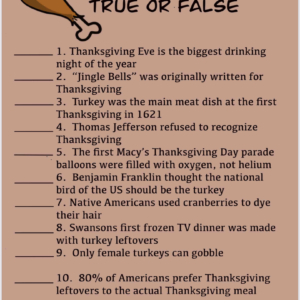


Leave a Reply